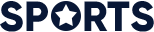In a world where nature’s surprises can strike without warning, staying informed is more important than ever. Earthquakes, sudden and often unpredictable, remind us of the power beneath our feet. But what if your smartphone could become a frontline alert system, giving you precious seconds to prepare? For Android users, including many Samsung enthusiasts, enabling earthquake alerts on your device is simpler than you might think. This guide will walk you through the steps to activate these vital notifications, helping you stay one step ahead when the ground starts to shake.
Setting Up Earthquake Alerts on Android Devices for Immediate Safety
To ensure you’re among the first to receive earthquake warnings on your Android device, start by checking if your phone supports Android’s emergency alert system. Most recent versions of Android come preloaded with this feature, but activation is essential. Head to Settings > Apps & Notifications > Advanced > Wireless Emergency Alerts, where you can toggle on alerts for earthquakes. For Samsung users, you might find this under Settings > Safety & Emergency > Emergency Alerts. Don’t forget to enable both standard and extreme alerts to get timely notifications tailored for immediate safety.
The key to maximizing these alerts lies in customizing the alert types and tones, ensuring they grab your attention no matter the situation. Many Android devices let you set the alert volume independently, so even if your phone is on silent, emergency alerts will still sound loudly. Below is a quick checklist to help you streamline your earthquake alert setup:
- Verify alert settings in both device and regional settings.
- Test alert functionality using system-provided options or apps.
- Ensure location services are activated for more precise warnings.
- Keep your device updated to maintain compatibility with alert systems.
Exploring Built-In Alert Features on Popular Samsung Models
Samsung has integrated native alert systems into many of its newer smartphones, designed to keep users informed during earthquakes and other natural disasters. These built-in features not only provide immediate notifications but often work in tandem with government alert systems for maximum reliability. Most Samsung models running One UI 2.0 and above include an “Emergency Alerts” section within the device settings, where users can toggle on earthquake warnings specifically. This proactive approach ensures that vital information arrives promptly, even if third-party apps are not installed.
Activating earthquake alerts on Samsung phones is straightforward:
- Navigate to Settings > Notifications > Emergency Alerts.
- Look for the Earthquake Alerts option and ensure it’s enabled.
- Customize alert tones and vibration preferences based on your convenience.
Below is a quick overview of popular Samsung models that typically support these features:
| Model | One UI Version | Alert Compatibility |
|---|---|---|
| Galaxy S21 | One UI 3.1+ | Built-in Earthquake Alerts |
| Galaxy Note 20 | One UI 3.0+ | Supports Emergency Alert System |
| Galaxy A52 | One UI 2.5+ | Emergency Alerts via Settings |
| Galaxy Z Fold 3 | One UI 3.1+ | Comprehensive Alert Features |
Optimizing Notification Settings for Timely Earthquake Warnings
To ensure you never miss a crucial earthquake alert, start by customizing your notification preferences. Head to your phone’s Settings, then navigate to Apps & notifications or Sounds & notifications, depending on your Android version. Within the earthquake alert app or system alerts section, toggle notifications to On and prioritize them as High Importance. This means alerts will bypass Do Not Disturb modes and show up prominently on your lock screen. Additionally, enabling vibration and sound for these alerts can provide an extra layer of awareness, especially in noisy or quiet environments.
Samsung users benefit from extra flexibility through their device’s built-in Notification Categories. Within the app’s notification settings, you can fine-tune alerts by selecting categories like Emergency alerts, Visual notifications, or Sound alerts. For example:
- Emergency alerts: Allow critical messages to override silent modes.
- Visual notifications: Show persistent banners or pop-ups on your screen.
- Sound alerts: Choose custom tones specifically for earthquake warnings.
Ensuring these are properly configured maximizes the chances you receive timely, unmistakable earthquake warnings – crucial when every second counts.
Troubleshooting Common Issues with Earthquake Alert Services on Android
When earthquake alerts fail to activate on your Android device, the issue often lies in the notification settings or conflicting apps. First, ensure that the emergency alerts toggle is enabled under Settings > Safety & emergency. Sometimes, battery optimization features unintentionally suppress these alerts to save power, so add your earthquake alert service app to the whitelist or disable battery optimization for it. Keep in mind, system updates can occasionally reset permissions, so double-check your settings after every major Android update.
Interference from third-party apps can also disrupt alert delivery. Messaging or security apps with strict notification controls might block or mute emergency notifications. To troubleshoot, try these steps:
- Temporarily disable any notification-blocking or battery-saving apps.
- Verify app permissions for your earthquake alert service, ensuring it can send notifications and use location data.
- Restart your device after making any changes to refresh background processes.
| Issue | Quick Fix | Where to Check |
|---|---|---|
| Alerts not received | Enable emergency alerts | Settings > Safety & emergency |
| No sound notification | Check Do Not Disturb mode | Settings > Sound & vibration |
| Alerts delayed | Disable battery optimization | Settings > Battery > Battery optimization |
Closing Remarks
Enabling earthquake alerts on your Android phone is more than just a smart tech upgrade-it’s a step toward personal safety and peace of mind. Whether you own a Samsung model or another Android device, staying informed in real-time can make all the difference when nature shakes things up. By taking a few simple steps, you transform your handset into a vigilant guardian that keeps you one step ahead of danger. So go ahead, activate those alerts, and let your phone be your early warning partner in an uncertain world. Stay safe, stay prepared.